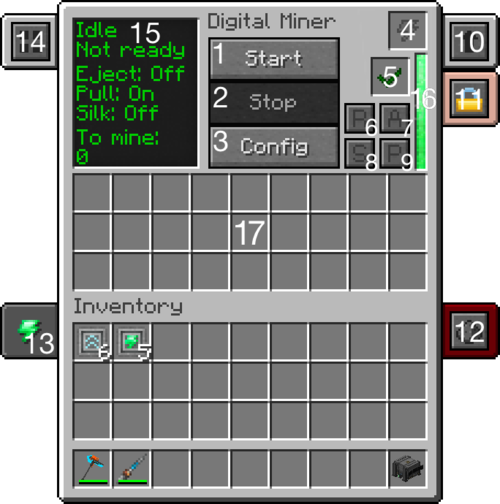Digital Miner
The Digital Miner is the large scale mining machine for Mekanism. However, this machine is like no other as it "magically-teleports" mined blocks to its inventory.
The player can set the mining radius and the depth for its scanning area. The player can also opt to replace all mined blocks should the player wish to do so by keeping it fed with the desired material. This machine can also be set to silk touch ores with more energy consumption as well as smartly filter ores through the ore dictionary, like all Mekanism machines this machine can also be set to auto output its mined blocks ready to be processed and sorted and at the same time can also receive the same upgrades as the Mekanism Factories.
Contents
Crafting Recipe
Usage
To start, the Digital Miner needs a source of power. It can be powered through its energy slot (see GUI below) or by one of its three energy ports (indicated by a green square), where they are situated on the sides and bottom. It has two other ports (indicated by a yellowish-tan square), one for inputting replacement blocks on the top and one for exporting mined blocks or materials on the back.
Once powered, you have to click on Config to set the materials you want him to mine.
Press OreDict to enter codes of the materials and press save. If it worked you'll see the icon of the ore in the slot in the list, if it didn't work, you'll see a blank slot.
Example codes :
- To mine Gold Ore:
oreGold - To mine Redstone (redstone ore in Silk Touch mode):
oreRedstone - To mine everything that is made out of wood:
Wood* - To mine every ore:
ore* - To mine whatever is made out of Emerald (Emerald block, Emerald ore):
*Emerald
It should also be noted that if the ore's name is too long just add * as the last character e.g. oreCertus* ("Certus Quartz" from the mod AE2).
Some materials, such as Obsidian, do not exist in the Digital Miner Dictionary. You will have to press ItemStack beside OreDict. Place one Obsidian block into the slot then click save.
Enter the radius you want him to mine in and press the little hook to save it. (Maximum radius is 32)
The Digital Miner has 2 IO-Slots. The one on the back, where the items can be picked up (i.e. by Logistical Transporter) and one on the top front to insert items (i.e. from a bin).
Main Interface
| Number | Label | Description |
|---|---|---|
| 1 | Start Button | Initiates mining. Upon running for the first time after being placed or reset, it will scan the area for the desired blocks. It will NOT scan the area for new blocks, so the reset button must be pressed. |
| 2 | Stop Button | Stops mining. |
| 3 | Config Button | Brings up the config interface (see GUI below). This button will be unavailable to click once the start button has been pressed, the reset button must be pressed to allow access to the config interface. |
| 4 | Energy Slot | Insert a source of energy (like an energy cube). |
| 5 | Block Status | Indicates if blocks are needed to replace mined ones. |
| 6 | Reset Button | Resets the digital miner; allows for the config to be accessed again and re-scans the area for new blocks after hitting the start button. |
| 7 | Auto-Eject Button | Toggles auto-eject mode; automatically ejects blocks/items not used for replacing mined ones. |
| 8 | Silk Touch Button | Toggles Silk Touch mode, where mined blocks act as if mined by a pickaxe enchanted with silk touch. This mode comes at the expense of utilizing six times as much energy. |
| 9 | Auto-Pull Button | Toggles auto-pull mode; automatically pulls blocks from a container (like a bin) for replacing mined blocks. Do not insert items in the top port (like a pipe or an export bus), just place the container (with the corresponding blocks) directly on top of the port. |
| 10 | Upgrade Tab | Opens up the upgrade interface. The digital miner is able to accept speed and energy upgrades, eight each for a maximum multiplier effect of 10. |
| 11 | Security Tab | Changes who is allowed to use/access the digital miner. Set it to private to restrict other players, public for free access, or trusted for friends. |
| 12 | Redstone Control | Changes the behavior of the digital miner with redstone. Default setting is disabled, allowing for manual control. The digital miner can accept the signal on any of its sides. |
| 13 | Energy Information | Indicates how much energy will be utilized during operation, how much is needed if lacking an insufficient supply of energy and the current unit of energy. Click this tab to change the energy unit used (RF/EU/MJ/J). |
| 14 | Visual Toggle | Click this to see the area that the digital miner will cover when mining. The visuals/field will appear as white cubes so as long as the area is not occupied by any blocks. |
| 15 | Display Screen | Displays the current status of the digital miner. 'Idle' when not running, 'Running' when operating, 'Not Ready' when machine has not run after being reset, 'Ready' after running at least once, what modes are currently active (On/Off) and how many blocks are left to be mined. |
| 16 | Energy Buffer | Hover the cursor over the bar to see how much energy is currently stored by the digital miner. As it depletes, the green bar will decrease. |
| 17 | Digital Miner Inventory | Mined blocks/items will be stored here. Replacement blocks for the mined blocks can also be placed here instead of using a container with blocks and auto-pull mode active. Once this inventory is full, the digital miner will continue to run but not mine any blocks, so please ensure that this inventory is kept cleared by collecting the items or by using the auto-eject function. |
Modes
Inverse Mode
The "I" icon toggle Inverse mode. Inverse mode mines everything that is not in the in the list. A practial use for this is to put Dirt, Grass, Sand, Sandstone, Gravel, Cobblestone and Stone into the ItemStack list and toggle the Inverse mode. The Digital Miner will mine everything but these common materials.
Once started, you have to reset it to modify the ItemStack list. The GUI will also display how many blocks are left to be mined.
Silk Touch Mode
The Silk Touch button toggles the Silk Touch mode. When mining coal, the miner will instead receive Coal Ore blocks, rather than pieces of Coal. However, this mode requires 6x the amount of energy it needs.
Auto-Eject
The Auto-Eject button toggles the eject function. When a block is mined, the block will automatically be sent to a connected pipe, leading to a chest or to an ore processing machine. If the other end of the pipe is not attached to anything, the miner won't eject them.
Block Replacement
The slot over the Auto-Eject button is the block replacement.
For example, if a stone block is in the slot, every mined block will be replaced by a stone block, which will not leave an empty hole underground.
| ||||||||||||||||||||||||||||||||||||||||||||||||||||||||||||||||||||||||||||||||||||||||||||||||||||||||||||||||||||||||||||||||||||||||||||