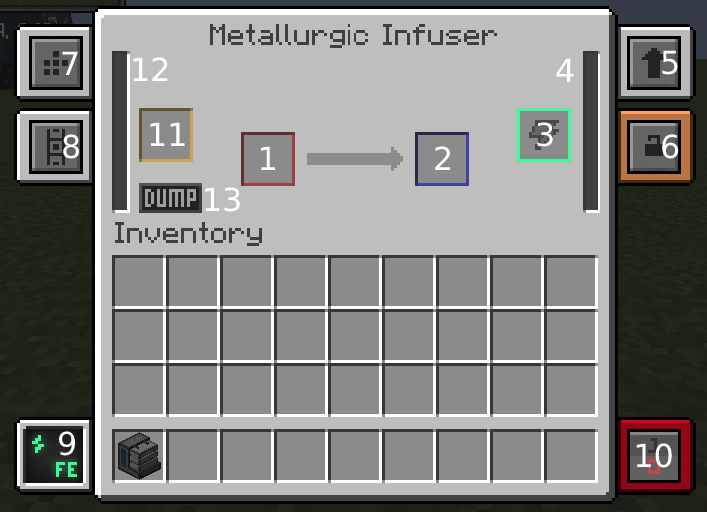Metallurgic Infuser: Difference between revisions
Updated labelling for v9 |
m →Tabs: Fix formatting |
||
| Line 61: | Line 61: | ||
The upgrade tab (5) is where you can load up to 8 upgrades of either Speed or Energy that will improve the efficiency of the machine.<br /> | The upgrade tab (5) is where you can load up to 8 upgrades of either Speed or Energy that will improve the efficiency of the machine.<br /> | ||
Tab (7) is where you go to set up the configuration of the machine. By selecting the corresponding colour on the right hand diagram you can determine which slot an item will move through. <br /> | |||
Eg: Selecting the blue colour on the right hand side will output the blue slots (2) item to a chest, pipe or other machine placed on that side. Using this feature allows you to "chain" machines together and have the output of one, become the input of the next machine. Another example would be if you want power to come in from the bottom of the machine you would select the green colour in the bottom slot and connect your power cable to the bottom of the machine.<br /> | Eg: Selecting the blue colour on the right hand side will output the blue slots (2) item to a chest, pipe or other machine placed on that side. Using this feature allows you to "chain" machines together and have the output of one, become the input of the next machine. Another example would be if you want power to come in from the bottom of the machine you would select the green colour in the bottom slot and connect your power cable to the bottom of the machine.<br /> | ||
The energy tab (9) is where you can see information about the energy usage of the machine. Clicking on this tab will change the units of power being used (J/RF/EU/T)<br /> | The energy tab (9) is where you can see information about the energy usage of the machine. Clicking on this tab will change the units of power being used (J/RF/EU/T)<br /> | ||
Revision as of 17:04, 5 August 2016
The Metallurgic Infuser is the first step in the Mekanism tech tree. The Metallurgic Infuser is a machine used in the production of Steel Ingots, Bronze Ingot, Enriched Alloy, and Obsidian Ingots.
As of Mekanism v9 there is now a Factory version of the Metallurgic Infuser.
Contents
Crafting
| Ingredients | Crafting recipe | ||||||||||||
|---|---|---|---|---|---|---|---|---|---|---|---|---|---|
|
|
Usage
TODO: Add all Metallurgic Infuser recipes.
| Ingredients | Metallurgic Infuser recipe | |||||||
|---|---|---|---|---|---|---|---|---|
|
|
GUI
Infusing
In the purple slot (11) the infusion material can be inserted, depending on the recipe for the item you are creating:
- Redstone (Redstone, Block of Redstone or Compressed Redstone)
- Diamond (Diamond Dust or Compressed Diamond)
- Obsidian (Refined Obsidian Dust or Compressed Obsidian)
- Carbon (Coal/Charcoal or Compressed Carbon)
- Tin (Tin Dust)
- Bio Fuel (Bio Fuel)
- Mushroom (Red or Brown Mushrooms)
It will fill up the buffer next to it (12).
The red slot (1) is for the item you want to infuse. Your finished item will then appear in the blue slot (2) when the process is complete.
Energy
TODO: Create global energy explanation page.
If you are powering the Infuser with redstone dust, place redstone in the green slot (3). It will fill up the power buffer right next to it (4).
You can also use items that are charged such as energy cubes and energy tablets, even charged darksteel items from EnderIO can charge machines.
Tabs
TODO: Create global tab explanation page.
The upgrade tab (5) is where you can load up to 8 upgrades of either Speed or Energy that will improve the efficiency of the machine.
Tab (7) is where you go to set up the configuration of the machine. By selecting the corresponding colour on the right hand diagram you can determine which slot an item will move through.
Eg: Selecting the blue colour on the right hand side will output the blue slots (2) item to a chest, pipe or other machine placed on that side. Using this feature allows you to "chain" machines together and have the output of one, become the input of the next machine. Another example would be if you want power to come in from the bottom of the machine you would select the green colour in the bottom slot and connect your power cable to the bottom of the machine.
The energy tab (9) is where you can see information about the energy usage of the machine. Clicking on this tab will change the units of power being used (J/RF/EU/T)
Using tells you how much power per tick is being used. (Non-factory machines will always display their usage even when not working and using power. Factory machines will display correct values.)
Needed tells you how much power is required to fill the power buffer. When the machine is using and receiving enough power this will also display the usage per tick
| ||||||||||||||||||||||||||||||||||||||||||||||||||||||||||||||||||||||||||||||||||||||||||||||||||||||||||||||||||||||||||||||||||||||||||||