Teleporter Portal: Difference between revisions
No edit summary |
|||
| Line 55: | Line 55: | ||
[[Portable Teleporter]]s allow the player to teleport on any frequency they have access to, from anywhere they please, so long as the device is in their inventory and has sufficient charge. They also do not require the full frame to be built; only the powered [[Teleporter]] block needs to be present. | [[Portable Teleporter]]s allow the player to teleport on any frequency they have access to, from anywhere they please, so long as the device is in their inventory and has sufficient charge. They also do not require the full frame to be built; only the powered [[Teleporter]] block needs to be present. | ||
In order to establish a link between teleporters both the origin and destination teleporter blocks must be in loaded chunks. A teleporter can be upgraded with the [[Anchor Upgrade]] which will keep the chunk where it is placed loaded. There is also a setting called "AllowChunkLoading" in the Mekanism config file which must be set to true in order for the Anchor Upgrade to work properly. | |||
{{Mekanism}} | {{Mekanism}} | ||
[[Category:Teleportation]] | [[Category:Teleportation]] | ||
Revision as of 11:24, 5 August 2017
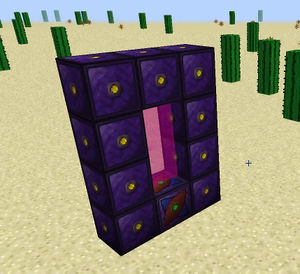
The Teleporter Portal is a multi-block structure that allows the player to teleport between Teleporters on the same frequency. They are configured by right-clicking the Teleporter block at the base of the Teleporter.
Their security can be configured as "Public" (any player can teleport between Teleporters on this frequency) or "Private" (only the player who created/belonging to that frequency may use or add Teleporter Portals to it). They can be used to travel between dimensions.
Assembly
| Step | Image | Description |
|---|---|---|
| 1 | 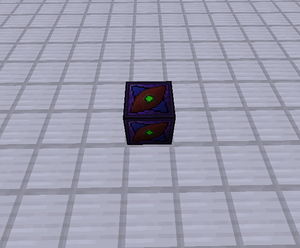
|
Place a Teleporter block. |
| 2 | 
|
Power the Teleporter block. |
| 3 | 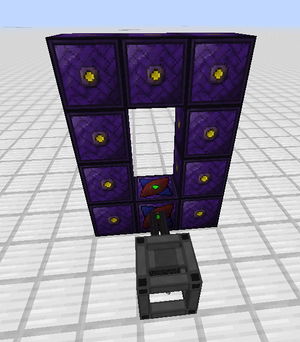
|
Fashion a 4x3 multi-block structure, with the Teleporter block on the bottom, using Teleporter Frames. Similar to how a Nether Portal is built. |
| 4 | 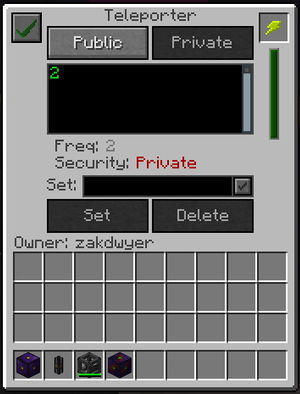
|
Right-click on the Teleporter block; this will open up its GUI.
|
| 5 | 
|
Create another Teleporter setup, following steps 1 through 4. It can be anywhere you want, even in another dimension. Make sure to set the security and frequency to the same security and frequency that you used for the previous portal. |
| Done | 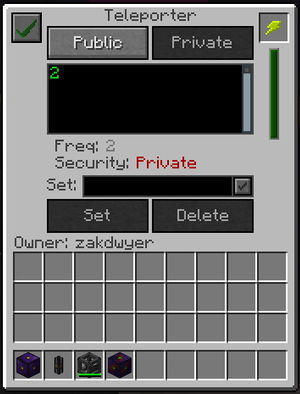
|
If you have successfully set up the two teleporters on the same frequency, their portals will appear and a green check mark in the upper-right hand corner will show in one of the Teleporter's GUIs, indicating that the Teleporters have been successfully configured and are ready to be used. |
Tips
Portable Teleporters allow the player to teleport on any frequency they have access to, from anywhere they please, so long as the device is in their inventory and has sufficient charge. They also do not require the full frame to be built; only the powered Teleporter block needs to be present.
In order to establish a link between teleporters both the origin and destination teleporter blocks must be in loaded chunks. A teleporter can be upgraded with the Anchor Upgrade which will keep the chunk where it is placed loaded. There is also a setting called "AllowChunkLoading" in the Mekanism config file which must be set to true in order for the Anchor Upgrade to work properly.
| ||||||||||||||||||||||||||||||||||||||||||||||||||||||||||||||||||||||||||||||||||||||||||||||||||||||||||||||||||||||||||||||||||||||||||||


