Teleporter Portal: Difference between revisions
m gen fixes |
Created step-by-step instructions on how to assemble the Teleporter multi-block. |
||
| Line 1: | Line 1: | ||
{ | [[File:Teleportation.jpg|thumbnail|Working Teleporter]] | ||
The '''Teleporter Portal''' is a multi-block structure that allows the player to teleport between [[Teleporter]]s on the same frequency. They are configured by right-clicking the Teleporter block at the base of the Teleporter. | |||
Their security can be configured as "Public" (any player can teleport between Teleporters on this frequency) or "Private" (only the player who created/belonging to that frequency may use or add Teleporter Portals to it). They can be used to travel between dimensions. | |||
== Assembly == | |||
{| class="wikitable" | |||
! style="text-align:center" | Step | |||
! Image | |||
! Description | |||
|- | |||
| style="text-align:center" | 1 | |||
| [[File:Teleporter Assembly Step 1.jpg | 300px]] | |||
| Place a Teleporter block. | |||
|- | |||
| style="text-align:center" | 2 | |||
| [[File:Teleporter Assembly Step 2.jpg | 300px]] | |||
| Power the Teleporter block. | |||
|- | |||
| style="text-align:center" | 3 | |||
| [[File:Teleporter Assembly Step 3.jpg | 300px]] | |||
| Fashion a 4x3 multi-block structure, with the Teleporter block on the bottom, using [[Teleporter Frame]]s. Similar to how a Nether Portal is built. | |||
|- | |||
| style="text-align:center" | 4 | |||
| [[File:Teleporter Assembly Step 4.jpg | 300px]] | |||
| Right-click on the Teleporter block; this will open up it's GUI. | |||
A few things to know: | |||
* Teleporters use frequencies. Teleporters on the same frequency are connected together. | |||
* By default, the Teleporter's security is set to Public, meaning anyone can use this Teleporter. If you want to be the only player using this Teleporter, set the Teleporter's security to "Private". | |||
** If any players have created a frequency using the Public security, the frequency will show up in the list with their name beside it. | |||
** Players can only delete Public frequencies they have created, while they can delete any of their own Private frequencies. | |||
* If you have already created a frequency on your Private network, it will show up in the list. To create a frequency to be used, click inside of the "Set:" field, enter a numeric frequency, and click the check box. The Teleporter will then be set to that frequency, as shown near "Freq". | |||
[[File: | |- | ||
| style="text-align:center" | 5 | |||
| [[File:Teleporter Assembly Step 5.jpg | 300px]] | |||
| Create another Teleporter setup, following steps 1 through 4. It can be anywhere you want, even in another dimension. Make sure to set the security and frequency to the same security and frequency that you used for the previous portal. | |||
|- | |||
| style="text-align:center" | Done | |||
| [[File:Teleporter Assembly Step 4.jpg | 300px]] | |||
| If you have successfully set up the two teleporters on the same frequency, their portals will appear and a green check mark in the upper-right hand corner will show in one of the Teleporter's GUIs, indicating that the Teleporters have been successfully configured and are ready to be used. | |||
|} | |||
== Tips == | |||
[[Portable Teleporter]]s allow the player to teleport on any frequency they have access to, from anywhere they please, so long as the device is in their inventory and has sufficient charge. | |||
Revision as of 09:17, 31 May 2015
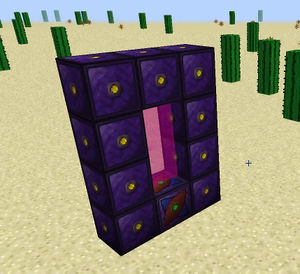
The Teleporter Portal is a multi-block structure that allows the player to teleport between Teleporters on the same frequency. They are configured by right-clicking the Teleporter block at the base of the Teleporter.
Their security can be configured as "Public" (any player can teleport between Teleporters on this frequency) or "Private" (only the player who created/belonging to that frequency may use or add Teleporter Portals to it). They can be used to travel between dimensions.
Assembly
| Step | Image | Description |
|---|---|---|
| 1 | 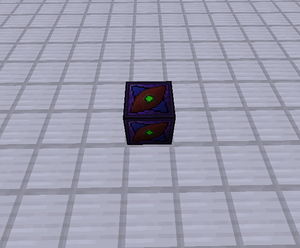
|
Place a Teleporter block. |
| 2 | 
|
Power the Teleporter block. |
| 3 | 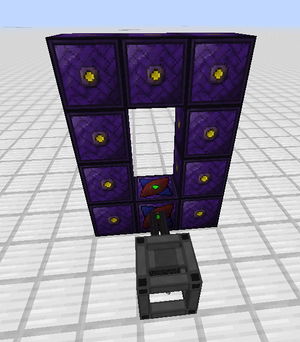
|
Fashion a 4x3 multi-block structure, with the Teleporter block on the bottom, using Teleporter Frames. Similar to how a Nether Portal is built. |
| 4 | 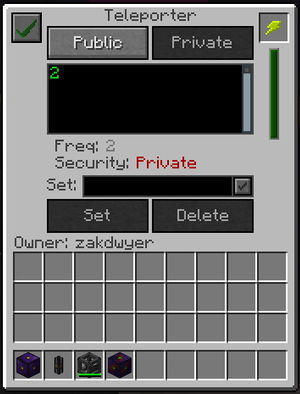
|
Right-click on the Teleporter block; this will open up it's GUI.
|
| 5 | 
|
Create another Teleporter setup, following steps 1 through 4. It can be anywhere you want, even in another dimension. Make sure to set the security and frequency to the same security and frequency that you used for the previous portal. |
| Done | 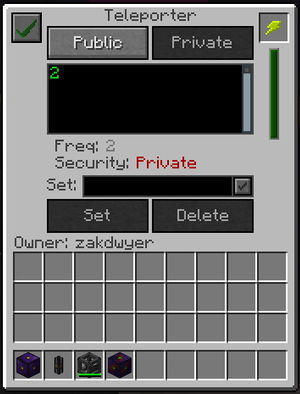
|
If you have successfully set up the two teleporters on the same frequency, their portals will appear and a green check mark in the upper-right hand corner will show in one of the Teleporter's GUIs, indicating that the Teleporters have been successfully configured and are ready to be used. |
Tips
Portable Teleporters allow the player to teleport on any frequency they have access to, from anywhere they please, so long as the device is in their inventory and has sufficient charge.
| ||||||||||||||||||||||||||||||||||||||||||||||||||||||||||||||||||||||||||||||||||||||||||||||||||||||||||||||||||||||||||||||||||||||||||||
Cookies help us deliver our services. By using our services, you agree to our use of cookies.


