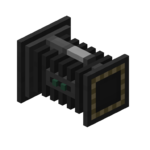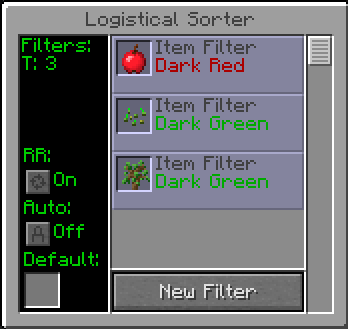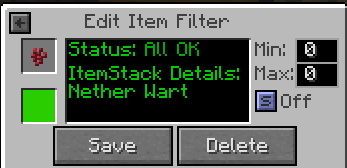Logistical Sorter
The Logistical Sorter is the brains of Mekanism Logistics. To those familiar with the mod Red Power 2 it is comparable to RP2's router, attached to the side of an inventory/chest this block will route items to where they should go. The Logistical Sorter works in tandem with the Logistical Transporters.
Contents
Interface
- Filters: The number of item filters currently in use
- RR (Round Robin): Turning on this mode will make the Sorter cycle through available destinations when sending items. When this option is off, items will be sent to the closest available inventory
- Auto ( Auto-Eject ) : Turning on auto-eject will cause all items to be pumped out. Turning off auto-eject will cause only items that match a filter to be pumped.
- Default : The default color tag for items. Filtered items that do not have a color tag set will use the default color tag. Left and right click will cycle forwards and backwards through the color list
- Item Filters : Any item filters you create will go here. You can edit existing filters by clicking them.
- New Filter : Click to create a new item filter.
Item Filter
There are four different types of item filters available. Itemstack, OreDict, Material, and Mod ID. The different filters give you different methods of designating which types items to filter.
Itemstack
Itemstack item filters are set by placing the item you want to filter into the slot in the upper left. The slot in the lower left is the color tag. It can be changed by right or left clicking. The "min", "max" and "s" checkbox controls are settings for Size Mode. Size mode will force the sorter to send a precise amount of items. Enable size mode by clicking the "s" button. The back arrow in the upper left takes you to the main GUI menu.
OreDict
The OreDict item filter key will use the Forge Ore Dictionary entry (i.e. oreIron, oreDiamond, oreCopper, oreNickel) to sort your items into inventories. You can also use "*" as a wildcard in the name (i.e. "ore*" will filter all items whose OreDict entry start with "ore", "block*" will filter all resource storage blocks). To find out the OreDict key for an item, you can utilize the Mekanism Dictionary.
Material
Material filter will allow you to specify blocks by their "material". Oak Slabs and Oak Stairs, for example, have Oak Planks as a material. Only placeable blocks can use the material filter.
Mod ID
Mod ID filter will let you filter using the internal ID string for items.
Crafting Recipe
| ||||||||||||||||||||||||||||||||||||||||||||||||||||||||||||||||||||||||||||||||||||||||||||||||||||||||||||||||||||||||||||||||||||||||||||