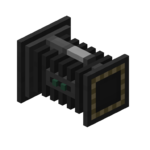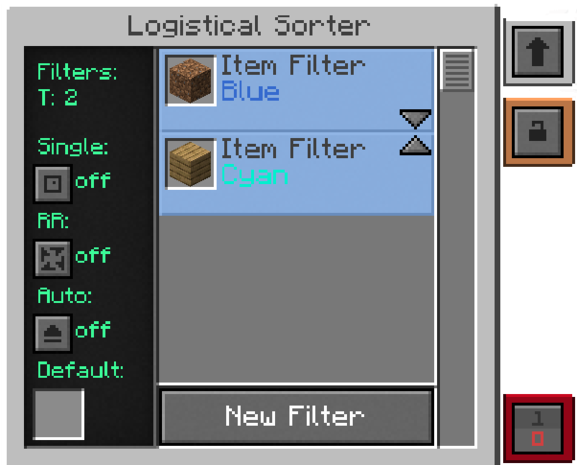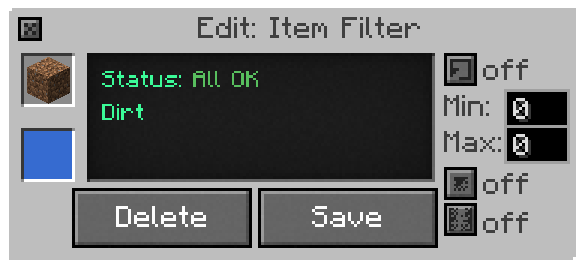Logistical Sorter: Difference between revisions
No edit summary |
D4RKTARGET (talk | contribs) m (Spelling error "avaible" corrected to "available") |
||
| (16 intermediate revisions by 8 users not shown) | |||
| Line 1: | Line 1: | ||
The Logistical Sorter the brains of Mekanism Logistics | {{Block | ||
|type=Mekanism | |||
|stackable = No | |||
}} | |||
The '''Logistical Sorter''' is the brains of Mekanism Logistics. To those familiar with the mod Red Power 2 it is comparable to RP2's router, attached to the side of an inventory/chest this block will route items to where they should go. The Logistical Sorter works in tandem with the Logistical Transporters. | |||
== Interface == | |||
[[File:Mekanism Logistical Sorter GUI.png|585x465px|thumb]] | |||
* Filters: The number of item filters currently in use | |||
* Single: Sends a single item instead of a whole stack each time (overrides min and max set in ItemStack filters) | |||
* RR (Round Robin): Turning on this mode will make the Sorter cycle through available destinations when sending items. When this option is off, items will be sent to the closest available inventory | |||
* Auto ( Auto-Eject ): Turning on auto-eject will cause all items to be pumped out. Turning off auto-eject will cause only items that match a filter to be pumped. | |||
* Default: The default color tag for items. Filtered items that do not have a color tag set will use the default color tag. Left and right click will cycle forwards and backwards through the color list | |||
* Item Filters: Any item filters you create will go here. You can edit existing filters by clicking them. | |||
* New Filter: Click to create a new item filter. | |||
=== Item Filter === | |||
There are four different types of item filters available. ItemStack, Tags, Material, and Mod ID. The different filters give you different methods of designating which types items to filter. | |||
==== Itemstack ==== | |||
[[File:Mekanism Logistical Sorter Filter GUI.png]] | |||
* Upper Left: ItemStack item filters are set by placing the item you want to filter into the slot with a left click. The back arrow takes you to the main GUI | |||
* Lower Left: Color tag which can be changed by right and left clicking | |||
* Upper Right: 'Allow Default' button. When turned on, the filtered item will use the default color tag instead if no inventory is available. Note that 'Auto-Eject' must be turned on for this to work | |||
* Middle Right: 'Size Mode' button and its 'min' and 'max' settings. Size mode will force the sorter to send a precise amount of items | |||
* Lower Right: 'Fuzzy Mode' button. The sorter will ignore if a tool, weapon or armor is damaged or not. | |||
==== Tag Filter ==== | |||
The Tag Filter replaces the OreDict in newer versions of Mekanism. It works with the tags of a block. You can right click with the dictionary on a block or press F3 + H to show tags. | |||
Examples: | |||
Seeds -> minecraft:seeds | |||
Plants -> minecraft:plants | |||
Ores -> forge:ores<br> | |||
Diamond Ores -> forge:ores/diamond<br> | |||
Any Ore (by any mod) -> forge:ores* | |||
==== Material ==== | |||
Material filter will allow you to specify blocks by their "material". Oak Slabs and Oak Stairs, for example, have Oak Planks as a material. Only placeable blocks can use the material filter. | |||
==== Mod ID ==== | |||
Mod ID filter will let you filter using the internal ID string for items. | |||
== Crafting Recipe == | |||
{{Grid/Crafting Table | |||
| A1 = Iron Ingot | B1 = Piston | C1 = Iron Ingot | |||
| A2 = Iron Ingot | B2 =Basic Control Circuit | C2 = Iron Ingot | |||
| A3 = Iron Ingot | B3 = Iron Ingot | C3 = Iron Ingot | |||
| Output = Logistical Sorter | |||
}} | |||
==Usage== | |||
{{Crafting usage}} | |||
{{Mekanism}} | |||
[[Category:Transmitters]] | |||
Latest revision as of 05:07, 6 January 2023
The Logistical Sorter is the brains of Mekanism Logistics. To those familiar with the mod Red Power 2 it is comparable to RP2's router, attached to the side of an inventory/chest this block will route items to where they should go. The Logistical Sorter works in tandem with the Logistical Transporters.
Contents
Interface
- Filters: The number of item filters currently in use
- Single: Sends a single item instead of a whole stack each time (overrides min and max set in ItemStack filters)
- RR (Round Robin): Turning on this mode will make the Sorter cycle through available destinations when sending items. When this option is off, items will be sent to the closest available inventory
- Auto ( Auto-Eject ): Turning on auto-eject will cause all items to be pumped out. Turning off auto-eject will cause only items that match a filter to be pumped.
- Default: The default color tag for items. Filtered items that do not have a color tag set will use the default color tag. Left and right click will cycle forwards and backwards through the color list
- Item Filters: Any item filters you create will go here. You can edit existing filters by clicking them.
- New Filter: Click to create a new item filter.
Item Filter
There are four different types of item filters available. ItemStack, Tags, Material, and Mod ID. The different filters give you different methods of designating which types items to filter.
Itemstack
- Upper Left: ItemStack item filters are set by placing the item you want to filter into the slot with a left click. The back arrow takes you to the main GUI
- Lower Left: Color tag which can be changed by right and left clicking
- Upper Right: 'Allow Default' button. When turned on, the filtered item will use the default color tag instead if no inventory is available. Note that 'Auto-Eject' must be turned on for this to work
- Middle Right: 'Size Mode' button and its 'min' and 'max' settings. Size mode will force the sorter to send a precise amount of items
- Lower Right: 'Fuzzy Mode' button. The sorter will ignore if a tool, weapon or armor is damaged or not.
Tag Filter
The Tag Filter replaces the OreDict in newer versions of Mekanism. It works with the tags of a block. You can right click with the dictionary on a block or press F3 + H to show tags.
Examples:
Seeds -> minecraft:seeds
Plants -> minecraft:plants
Ores -> forge:ores
Diamond Ores -> forge:ores/diamond
Any Ore (by any mod) -> forge:ores*
Material
Material filter will allow you to specify blocks by their "material". Oak Slabs and Oak Stairs, for example, have Oak Planks as a material. Only placeable blocks can use the material filter.
Mod ID
Mod ID filter will let you filter using the internal ID string for items.
Crafting Recipe
Usage
| Name | Ingredients | Crafting recipe | ||||||||||||
|---|---|---|---|---|---|---|---|---|---|---|---|---|---|---|
|
Teleportation Core + |
|
| ||||||||||||||||||||||||||||||||||||||||||||||||||||||||||||||||||||||||||||||||||||||||||||||||||||||||||||||||||||||||||||||||||||||||||||